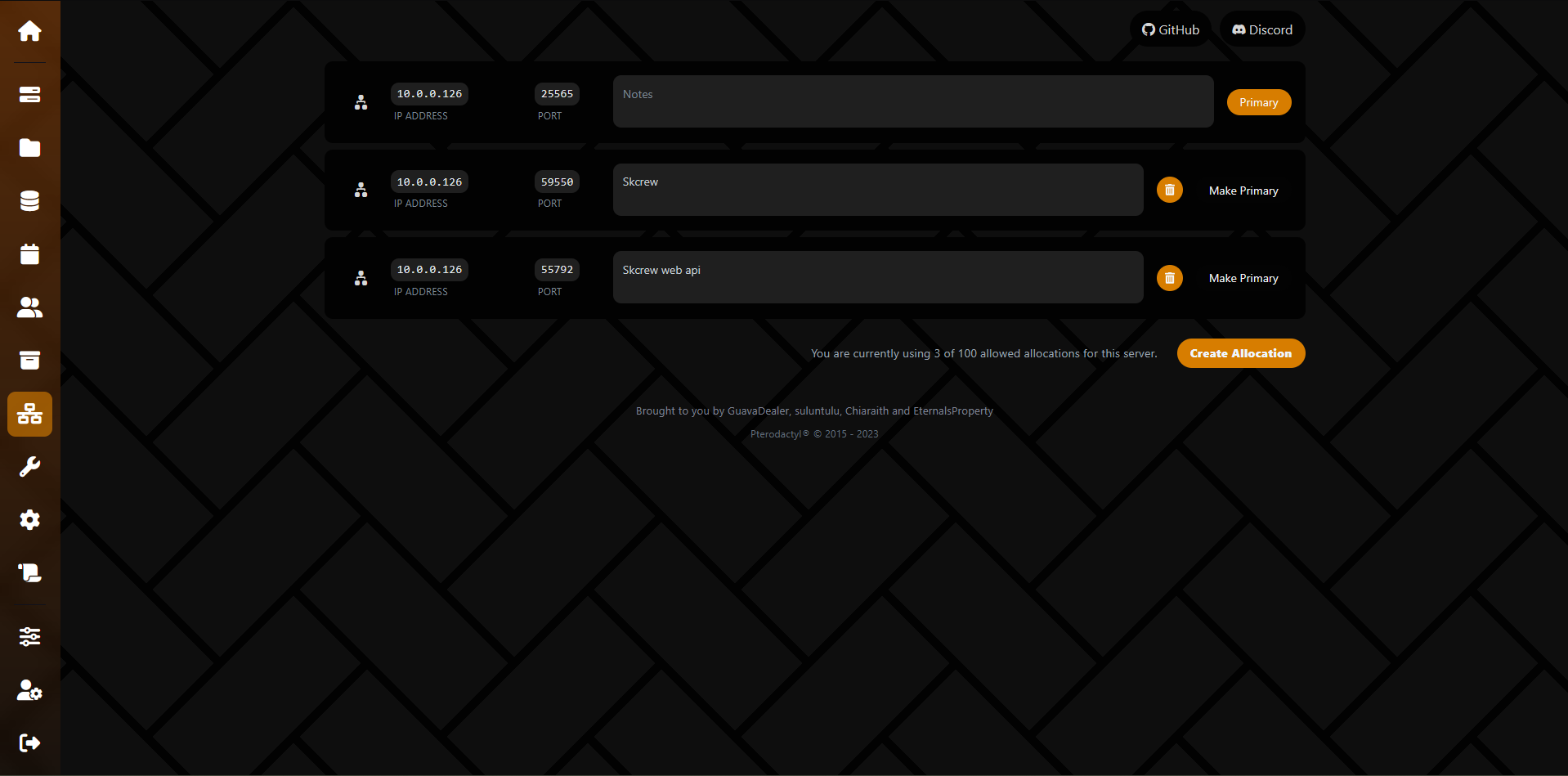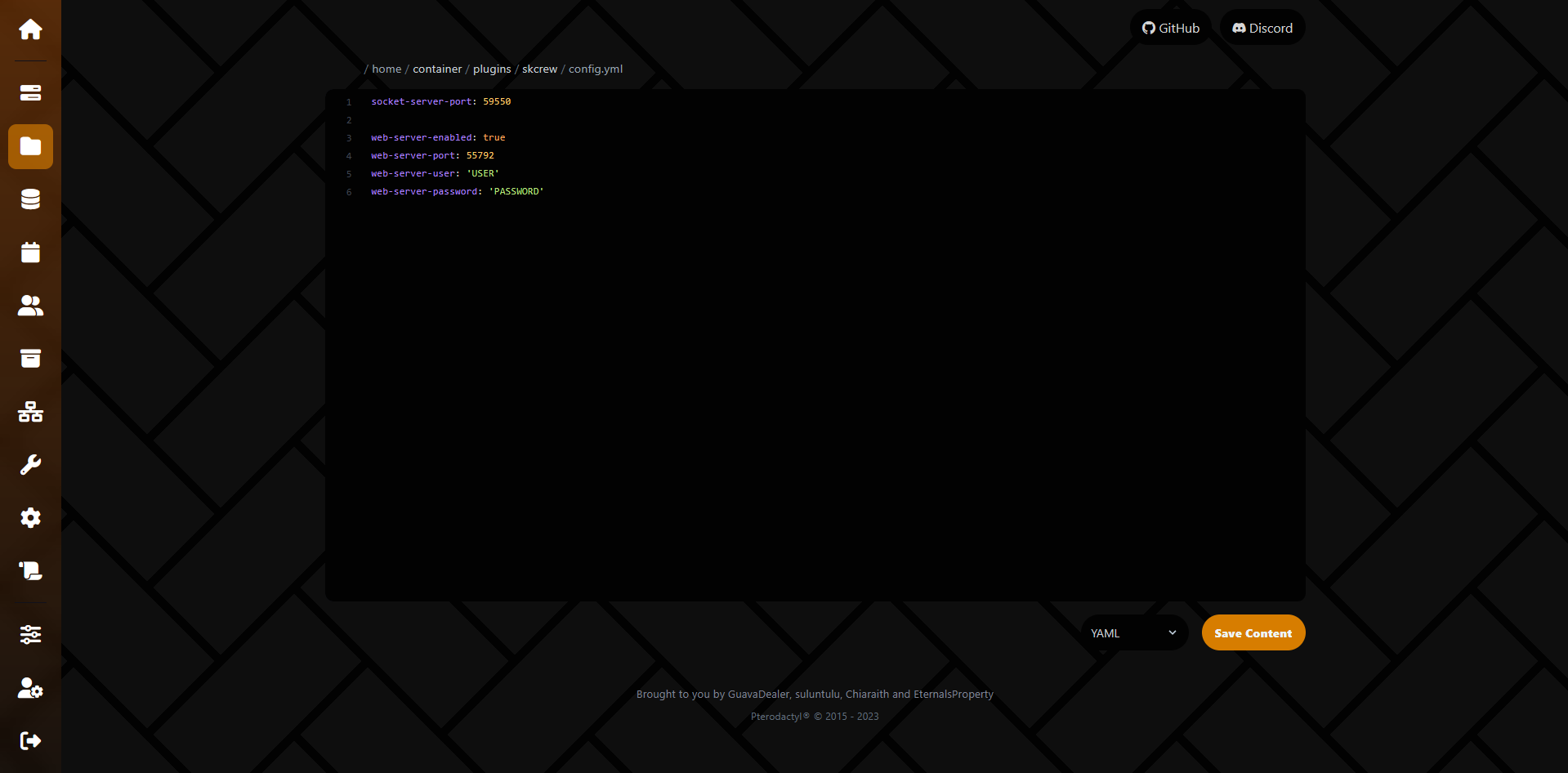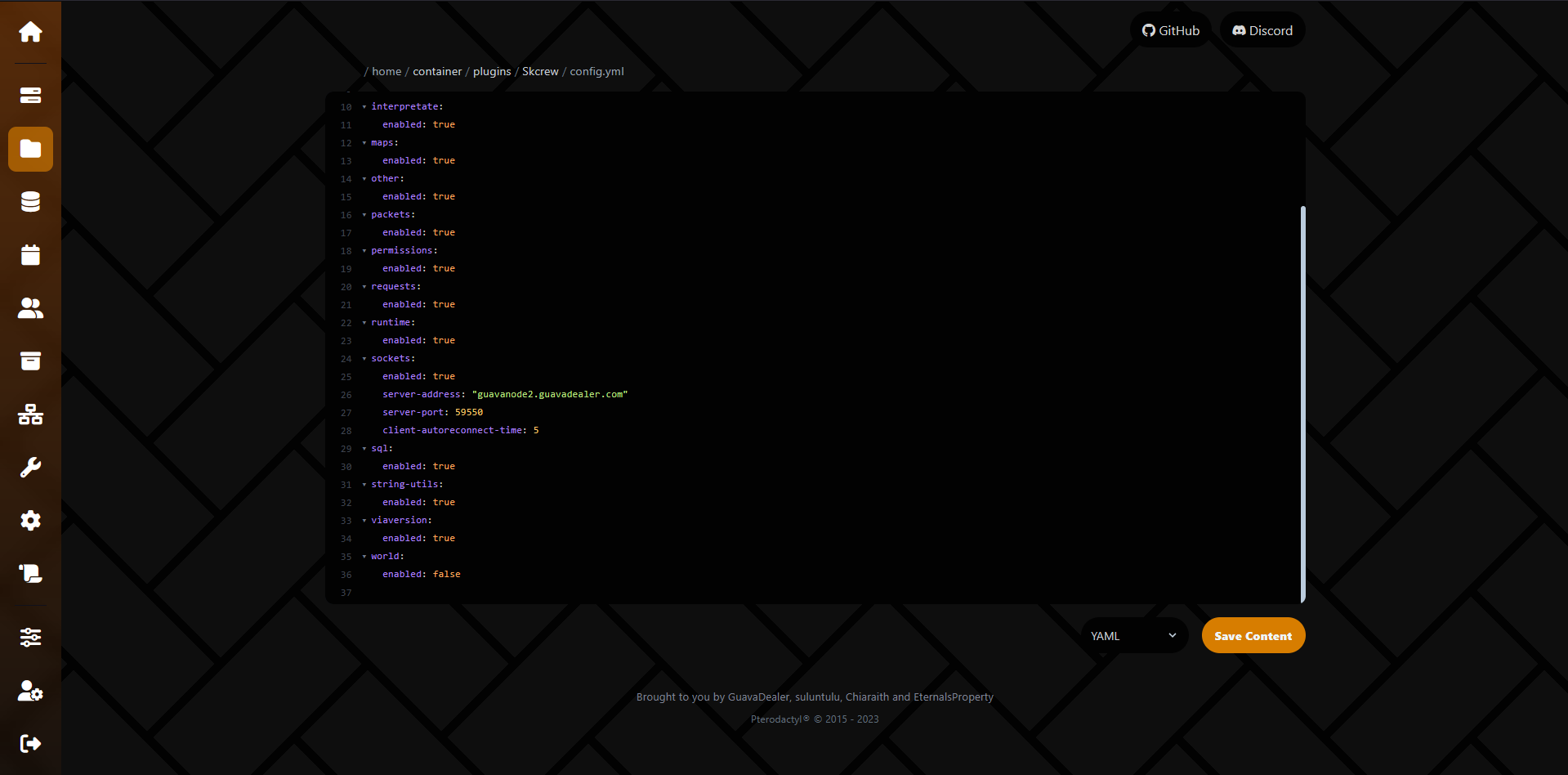Installation
This guide will cover the installation process for Skcrew on your server.
First Steps
The first steps for installing Skcrew on your server.
Compatibility
Skcrew addon compatibility with different server versions and modules.
Configuration
Configuring Skcrew on your server.
Proxy Setup
Setting up Skcrew on a proxy server.