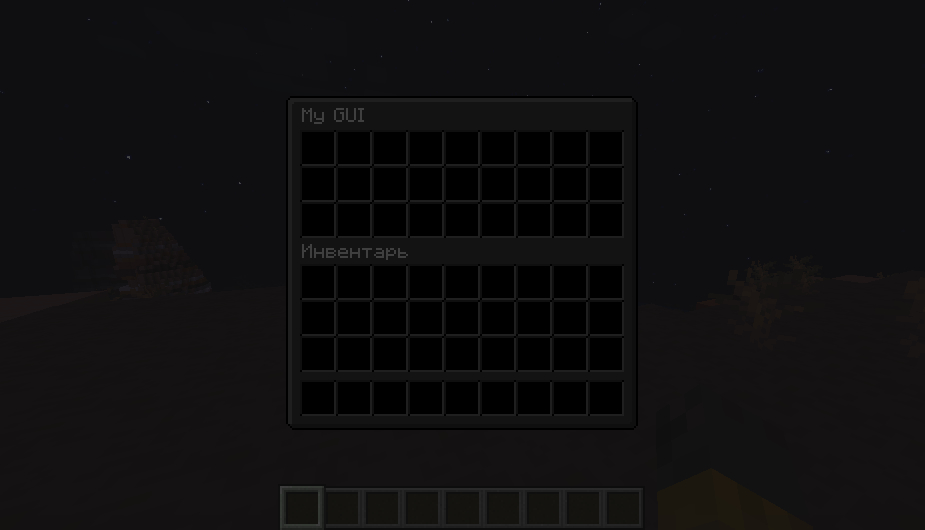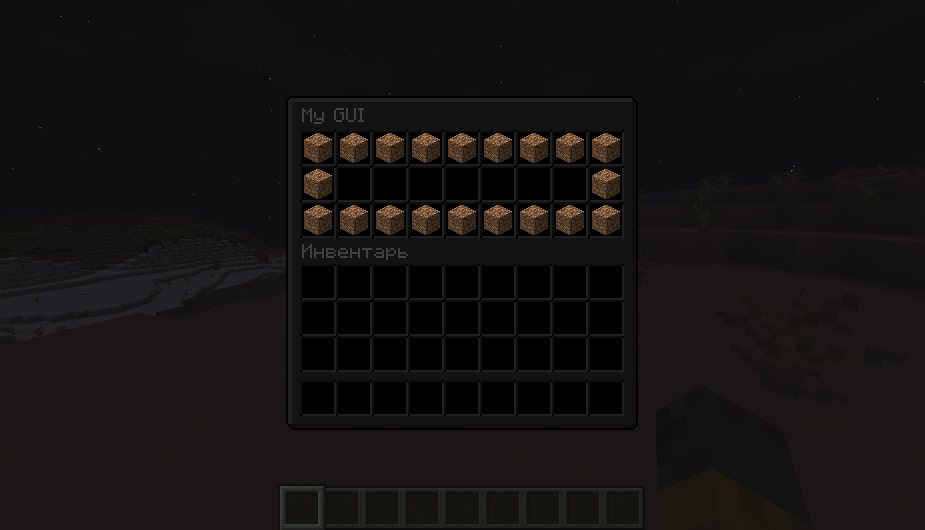Creating a GUI
Creating a new GUI
Creates a new GUI and puts it in the result of the expression last created GUI
create [a] [new] gui with %inventory% [(and|with) ([re]move[e]able|stealable) items] [(and|with) shape %strings%]Edit an already created GUI
Allows you to redefine interactive elements inside an already created GUI, including modifying existing elements, changing the layout, or adding new ones. When you click on an interactive GUI element (e.g., a slot in the GUI), the code inside the section will be executed. For example, clicking on a slot with a stone item could broadcast a message or perform an action. Here’s an example: The expression below creates an interactive element on the next empty inventory slot, which refers to the first available slot in the inventory that is not occupied by any item. For example, if slots 1, 2, and 3 are filled, the next empty inventory slot would be slot 4.
(change|edit) [gui] %gui%Create an interactive element
Clicking this element triggers the execution of the code within its section. The expression below creates an interactive element on the next empty inventory slot.
(make|format) [the] next gui [slot] (with|to) [([re]mov[e]able|stealable)] %itemtype%The following expression allows you to specify the value from the template or the slot number to create the element.
(make|format) gui [slot[s]] %strings/numbers% (with|to) [([re]mov[e]able|stealable)] %itemtype%Delete an interactive element
(un(make|format)|remove) [the] next gui [slot](un(make|format)|remove) gui [slot[s]] %strings/numbers%(un(make|format)|remove) all [[of] the] gui [slots]When opening the GUI
The code inside this section will be executed after opening the GUI to the player.
run (when|while) open[ing] [[the] gui]run (when|while) [the] gui opensrun on gui open[ing]On gui close
The code inside this section will be executed after the GUI is closed by the player.
run (when|while) clos(e|ing) [[the] gui]run (when|while) [the] gui closesrun on gui clos(e|ing)Last created GUI
Returns the most recently created or edited GUI, depending on the context of the operation.
[the] last[ly] [(created|edited)] gui